I was searching around for a quote along the lines of you only being as good as the tools you use and somehow, I ended up down this rabbit hole of painters quotes and carpenters quotes and stuff about artists and their brushes. Then I started thinking it sounds a bit obnoxious anyway so maybe it wasn't really that relevant (yet somehow, here we are...) until eventually, I thought "stuff it, let's just write about the computer bits". So here we are.
More than a decade ago, I wrote about building the ultimate home office. Truth be told, that was originally written as an internal blog post at my old corporate job, largely because I wanted to demonstrate that a lot of thought had gone into my home workspace and consequently, I should spend more time working from there instead of from my windowless corporate office. How times have changed!
Moving forward, last month I started suffering a series of equipment failures. First it was my trusty Electro-Voice RE320 from 5 years ago that saw me through so many Pluralsight courses, webcasts, interviews, etc. Dead. Cactus. No sign of life whatsoever. Then the PC itself started sounding really unhappy, like the bearings in a fan had gone. No problem, I'll just replace the fan except... I couldn't identify which one it was. Eventually I worked out it was actually a pump in the water-cooling system and shortly after, I started getting thermal shutdowns. I'd had a bunch of issues with the BIOS losing settings on reboot too so a long time back, I actually snapped a few pics of the setup so I'd never forget it. How old was that again?

Alright, almost 8 years of life for a PC that's rarely ever even been turned off, that's a good innings! Time to rebuild from scratch, here's what I've done:
Furniture
I'll start with the easy bit because none of this has changed:

I commented in the original post that a good chair was well worth the spend and I'm still sitting on the same Herman Miller Aeron as I type this. I've replaced some foam and that's it; this chair is probably the single best investment I've made in my workspace and if I write another post a decade from now, I expect I'll still be sitting on it.
The desk is the same one too and I find it just the right size to fit everything I need on the main part (which is precisely 2m wide), and secondary stuff such as a laptop and iPad on the return you see on the right. It's a solid, sturdy unit and just like the chair, it'll last another decade yet too. Loads of people have said they love the desk and asked where I got it, it came from Domayne in Australia but obviously more than a decade ago now and I can't see it on their current catalogue. If you want to do some sleuthing, it's featured in this office style profile page and I believe it's called the "Loren" desk.
Microphone
This was painful, primarily because there were so many responses when I reached out and asked people for guidance:
My trusty @Electro_Voice RE320 seems to have died after more than 5 years of (very!) active duty. Any recommendations for a high-end replacement? https://t.co/WWgTxma7Xw
— Troy Hunt (@troyhunt) June 12, 2020
Often, a particular product stands out above all others when I ask a question like this (for example, Ubiquiti when I rebuilt my home network years ago), but not this time. Although there was a trend - people love RØDE. This was pleasing because firstly, all the feedback was very positive regardless of the model and secondly, it's an Aussie brand (regardless of the funny letter in the name) and particularly in this dire economic time, I love the idea of supporting local. Problem is, now I've got the paradox of choice where there are so many possible options I'm paralysed from actually doing anything whilst I assess them all! Eventually I reached out to someone at the company and they made this recommendation:
Based on all the information you provided Adam, I’d recommend checking out the RØDE Broadcaster. The Broadcaster is a large diaphragm, end-address condenser mic that’s a standard in radio stations all over the world. Although it is a condenser mic, it sounds like you’ve got a quiet enough room with good enough acoustics that it won’t matter. Combined with the WS2 pop shield, you’ll have a fantastic sounding microphone that will make your voice sound superb.
And it does sound superb! Condenser mics can be at risk of picking up more ambient noise than dynamic mics (and there's a whole bunch of other things I wasn't expecting to have to learn in the process) but there's a richness to the voice that (apparently) trumps a dynamic so long as you have a quiet enough environment. Just as a sample, here's a recent weekly update vid using that mic and my old Logitech Brio webcam:
I'm still using the same Yamaha Audiogram 2 preamp and the same RØDE boom arm, but I've found I no longer need the Cloud Lifter. Oh, and, uh, don't try and fit that Broadcaster mic into a shock mount:
Is it just me, or is the @rodemics Broadcaster incapable of fitting inside the PSM1 shock mount due to the “on air” indicator? pic.twitter.com/Bl6LaMmEfe
— Troy Hunt (@troyhunt) June 29, 2020
So that's it mic wise, the only other sound-related thing I'm tempted to do here is to put some soundproofing on the wall in front of me. It's a stark white wall at present with nothing on it and I'm thinking of even making it a bit of a feature. We'll see.
PC
Alrighty, the big one. I have a really acute sense of when something is killing my productivity; interruptions, external noises and probably more than anything, unreliable equipment. I cannot overemphasise enough just how critical it is to both my productivity and my mental state that stuff just works. Always.
When it came to replacing the PC, I wanted something that was a turn-key solution. I have absolutely no interest in building PCs anymore and yes, I had a lot of fun doing that for many years but no, I don't have the time nor inclination any more. I'm happy mucking around with things like IoT all day long but that's not critical to me getting work done! I also wanted something rock solid and super reliable so I did what I've done with every laptop purchase I've made in living memory - I decided on a Lenovo (I'd had ThinkPads for years when they were under IBM as well). As I wrote many years ago, I'm part of Lenovo's Insiders program and they do often send me machines, but I'm also confident enough in their product that I'll spend my own hard-earned cash with them. For full transparency, I do get a discount when purchasing from them so that helped the ROI (ok, I probably ended up spending the same amount, I just upped the spec!) but I want to be clear that my money would go in their direction regardless.
In terms of my requirements, I had a bunch of criteria I never actually wrote down until now, but better late than never:
- I do a lot of data processing in SQL Server which can be really memory intensive (no, the cloud is not always the solution to this, I've got a draft blog post on that)
- I multi-task like a demon: SSMS plus Visual Studio plus Adobe Premiere and Photoshop plus 100 open Chrome tabs plus email plus background music (there's a separate discussion around why I can't just focus on one damn thing at a time...)
- I wanted a tower large enough to fit up to 4 additional 3.5" HDDs (I often split processing across disks)
- The GPU had to be capable of driving 3 high DPI displays and have an appropriate number of ports to do it
- It needed to be quiet to get the most out of that nice new mic
But which Lenovo? Back to paradox of choice again here because there's a heap of options. What started to become apparent though was that a ThinkStation P Series was the right path forward, but then you've got a heap of options still even then:
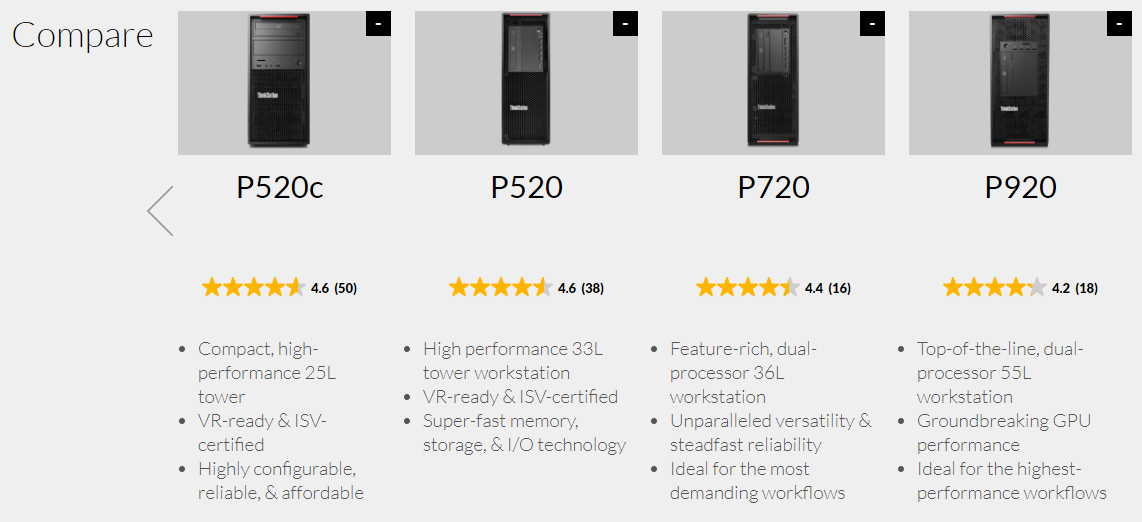
In simple terms, my logic went like this: how much can I justify spending and what's the most machine I can get for that price. A quick side note: a bunch of people said "get an AMD Threadripper" but at the time, everything in the Lenovo series was Intel-based. They've since launched the ThinkStation P620 although it's still not on the Aussie catalogue.
tl;dr - I went with the P720 as I could spec it with dual Xeons and I didn't need a case as large as the P920. I configured it as follows:
- 2x Intel Xeon Silver 4210 10C/20T/2.2GHz/14MB/85W/DDR4-2400
- 4x 32GB RDIMM DDR4-2933 ECC (there's another whole lengthy discussion on how RAM should be split across DIMMs and the channels they sit in)
- 1x 1TB SSD M.2 PCIe NVMe Opal (runs the host OS and I put in additional existing drives for other purposes)
- 1x NVIDIA Quadro RTX 4000 8GB (comes with 3 Display Port sockets)
- A 900W power supply (never know how many additional drives I'll end up running off it)
It's a beast, plus there's a 3-year onsite warranty and again, for my purposes, that's actually really important stuff these days. Here's what's inside:

It's all pretty compact and TBH, the two additional drives I've already slipped in were a tight fit. But it's compact in a very organised way and I'll have no problems dropping more in later on. The only criticism I have of the machine (which I'll raise here while the pic is in context), is that the cover is a nightmare to get back on. You can see how many points the cover needs to attach to (4 on the top, 4 on the right, more on the bottom and left) then it locks into place (literally with a key) via a plastic latch that attaches to the metal protrusion mid-right of screen. I've fed this back to Lenovo, they were obviously aware of it already and advised it'll likely change in the future based on customer feedback and that the best way of getting it closed is to lay the machine flat which worked for me. Ultimately a small complaint in the scheme of things, but a complaint nonetheless.
Moving on, it's quiet, really quiet. I don't actually know just how quiet because it can't hear it over the UPS! More on that later but the main thing for now is that it's very close to silent and it certainly doesn't make any noise that's picked up by the mic.
Performance wise, what can I say? It's fast? The thing about a quick PC is that for the most part, it just makes things you'd normally do more efficient as opposed to being a big obvious change to the way you work. It's also still early days (it arrived last week) so maybe I'll discover more about it later on. For now though, it does everything I expected.
Screens
Ok, so this is the big upgrade and only a picture (or video) of it all even begins to do it justice:
— Troy Hunt (@troyhunt) July 10, 2020
I stand by my earlier comment - 😍
Seriously, I love this setup! Strictly speaking, I didn't need to replace the screens I had before, but they were now the oldest pieces of kit in the whole setup. The image earlier on of my 2009 setup had 2 x 24" Samsung screens on them running 1,920 x 1,200 each. I'd bought them cheap second hand off eBay and I added a couple more later on giving me 4 screens in total. It looked like this:
After my mic died last week, the water cooling on the PC has also packed up after ~6 years. Along with other issues, it’s new machine time which I’ll order today. Will also replace monitors after more than a decade and thinking 3 larger higher def units. Suggestions? pic.twitter.com/w71QmRsSZW
— Troy Hunt (@troyhunt) June 18, 2020
Not terrible. The main issue I had is that there was always a bezel smack bang in the middle of everything. I ended up with the webcam on the second monitor which was angled slightly inwards which made for an odd angle on the camera IMHO. I tossed around different ideas and again, went through that whole paradox of choice thing. The main consideration was whether I should get 3 x 4K screens or go with an ultrawide which tends to be a lower pixel density. Plus, there's the whole discussion around flat versus curved and it seems to be rather polarising. I turned to Twitter:
Alrighty, I’m getting heaps of conflicting responses so it’s poll time: if you’ve used an ultra wide curved monitor in the past, is it a good thing? Purpose is mixed use and includes coding, reading, video editing and posting photos of Australian beaches. Should I go big curved?
— Troy Hunt (@troyhunt) June 19, 2020
That pretty much sealed it for me, despite there being some comments in there from people hating curved screens. Obviously, I decided to give it a go anyway but needed to find the right model now. The penny dropped early on that I could put an ultrawide in the middle and then two 27" screens either side which, I posited, would look awesome. But to maximise the awesome, I needed both screen types to come from the same manufacturer and look like they're from the same family. I settled on Samsung, namely the CRG90 for the ultrawide and 2 x CJG54s for either side. Sat next to each other, you can see why I choose these two:

The ratings of each were positive too, of course, but the main thing was to get a total of 3 screens with the same number of vertical pixels (they're all 1,440 high) spread across the same vertical space (the display sizes are identical, although the bezel on the ultrawide is slightly thicker) and sitting on similar stands (which I later discarded anyway). Oh, and just for reference, that ultrawide is effectively two 27" screens side by side so in real estate terms my rig has gone from 4 x 24" screens to 4 x 27" ones.
So what's it like to use? Fucking amazing 😎 Seriously, I really didn't know if it'd gel with me or not, but I absolutely love this setup. There's obviously a heap of space but what's most important is how it's used. I'm typing this now with the browser dead centre and occupying a third of the screen width. This is my focus right now and being in the middle does wonders for that. Either side on the ultrawide I have a bunch of other reference websites. Over on the left screen is my email (out of direct eyesight because I don't want to deal with it right now) and over on the right is, well, even more browser windows (I seriously need to close some tabs...)
One of the best things I did to manage screen space was to install PowerToys and use FancyZones. This allows you to divide any screen up into logical sections then drag windows into them by holding down the shift key as you do it. I played with a bunch of configs but always come back to dividing the ultrawide into horizontal thirds:
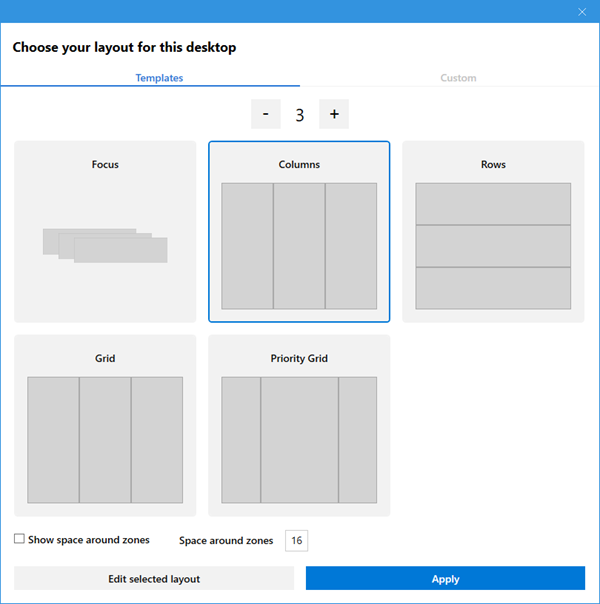
I'm still finding the best way of using these screens but here's a totally unexpected use case: when I was investigating the Wattpad data breach, I wanted to see each row of user data line by line. Word wrap sucks for this as it's hard to eyeball whether, for example, any of the DOB columns were completed. Stretch it out the full 5,120 pixels though and it looks like this:
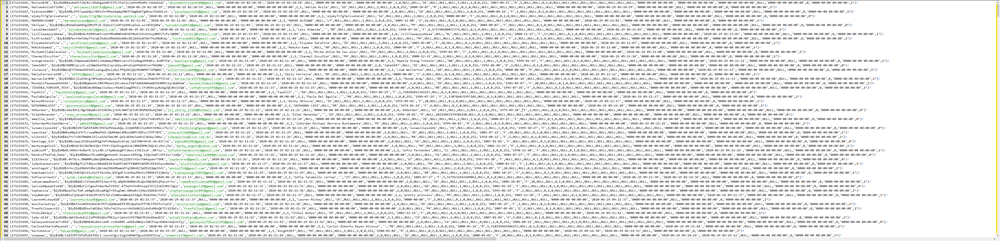
You can't see the details of the rows, but it doesn't matter, main thing is it filled out almost the entire width of the screen at normal font size and made my job a hell of a lot easier. I can't begin to explain just how useful that has been! Stuff like this saves time and yes, I know it's cliché, but time is money (or time I could be spending with my kids).
Problems? There are a few things that require adjustment, for example if I'm watching a YouTube video and want to maximise it, well, here it is:
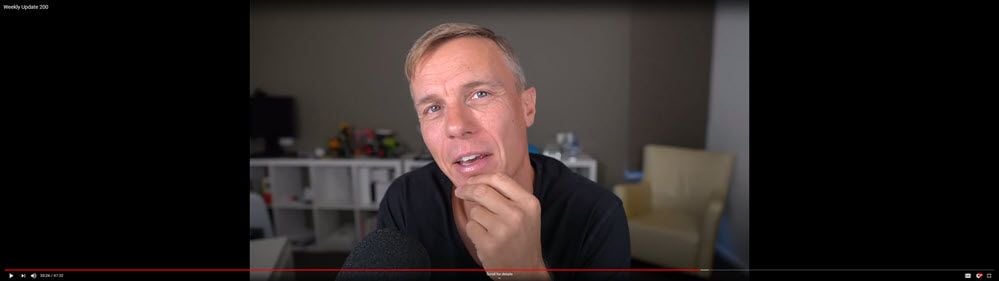
Consequently, I find myself dragging video over to a side screen.
Then there's the screen sharing argument:
Looks like a screen-sharing nightmare. I don’t buy into this kind of setup unless you are gaming or a stock trader 🤷♂️ https://t.co/4fBzCUxFvu
— Ian Battersby (@ianbattersby) July 11, 2020
There are 2 easy fixes to this and one of them is staring me right in the face from either side of the ultrawide - just share content from a "standard" aspect ratio screen. The other fix is the very high-tech approach of simply changing your resolution:
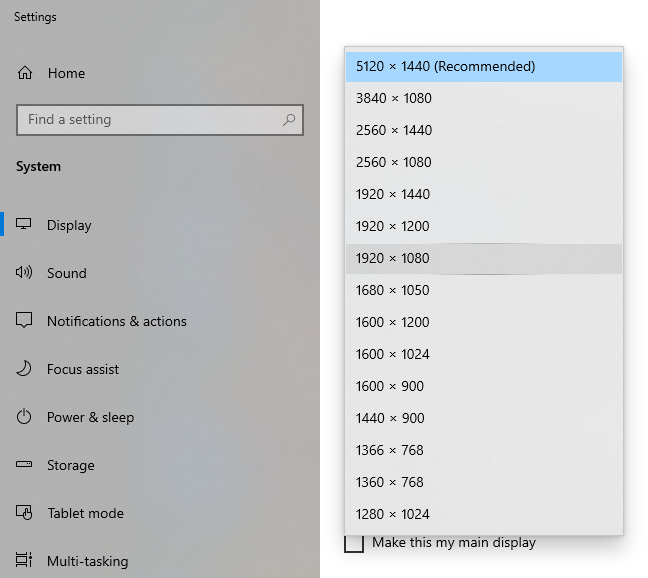
This puts a 16:9 screen smack bang in the middle of the ultrawide. (Incidentally, I'm yet to play a game or trade a stock on this setup 🤷♂️)
Finding the mouse can be a challenge, but usually giving it a little jiggle will surface it from somewhere. Either that or I'm trying the "hit the CTRL key" option which is easily configurable. It's a minor sacrifice to make for all that screen real estate.
A bigger problem I have is when opening a window or a dialogue box and it just appears somewhere totally unexpected. It's not an issue most of the time but some apps seem super flaky that way and the problem can be exacerbated by having loads of other windows open on the screen at the same time. Again, a minor sacrifice but noteworthy all the same.
The final thing I'll add on this is that the ultrawide is more than the sum of its parts. I'll take one ultrawide over 2 x 27" screens any day of the week. Not having a bezel down the middle is amazing and there's something about being able to dock windows you're working on right next to each other which is just really hard to put my finger on. It's like this seamless experience where everything just flows whilst before, those bezels were kinda psychological barriers keeping things apart. I can't see me ever going back, it just rocks 😎
Monitor Arms
I hadn't originally planned to go down this path, but it's made a massive different to the cleanliness of my desk. Seriously, I can't overstate how nice it feels to have more clean, free space around me.
The trick with monitor arms is that they aren't all made equal, far from it. I saw a great 5-minute video whilst researching arms that explains (and shows) just where the difference is between a $25 arm and one that costs 12 times that:
There's a section in there about whether the monitor will support the display and that was a key decision point. Because of the way the arms are designed to support the load, I was almost certainly going to need a different arm for the ultrawide monitor than what I was for the two smaller units. After much research, I ended up with precisely the arm featured in that video - the Ergotron. More specifically, the Ergotron HX for the ultrawide:

And the Ergotron LX for the other two 27" screens:

And they look... spectacular (I'll come back to the lighting a little later on):

Because they occupy such a small amount of space on the desk, I've been able to optimise the area with the things I actually need as opposed to consuming a huge amount of real estate with chunky monitor stands. You don't realise quite how much space this saves until you look at the original stands:

I never even unwrapped the two smaller ones (the ultrawide screen arrived before the desk mount did) and I don't expect I ever will.
One more thing - it was a bit hard finding the Ergotron arms in stock and I had to do a lot of trawling around various stores before locating them. I've heard the same thing from other people too so do keep that in mind if you're wondering why you can't easily locate them.
Camera
So this was another big one in terms of environment change and it wasn't something I was originally planning, until I asked this question:
Alright folks, just 2 weeks until the end of the financial year here: what (legitimate!) business purchases are a "must have"? What would you spend your dollars on in order to make you more productive?
— Troy Hunt (@troyhunt) June 16, 2020
Of course, you need to be a bit sensible here: I can easily reduce my tax by blowing a heap of money on legitimate tax-deductible expenses, the trick is to ensure the dollars are spent on something that gives you a return. I spend a heap of time in front of the camera either doing my weekly update vids, having conference calls with people or any manner of other things that are now online. Plus, let's face it, we're heading into a future where much more time will be spent in front of a camera at our desks instead of in front of movies on long haul flights.
I'd previously been using a Logitech Brio because firstly, it's pretty high spec as far as webcams go and secondly, it integrates with Windows Hello in order to unlock your machine based on facial recognition (it also has an IR sensor which is required for this). Thing is, the quality is ultimately just "ok" (refer back up to weekly update 198 where I demo'd the new mic) and I was broadcasting my head at way under optimal settings.
The solution is to get a proper camera, which takes us back to the paradox of choice again. I must have blown days working out which way to go here, not just in terms of camera but lens as well then how to get the signal out of the thing into the PC and have it behave like a webcam. It's not like you can just take, say, a Canon DSLR and plug it straight into your computer. (Before people start correcting me, the recently launched EOS Webcam Utility has very mixed reviews and especially still being in beta, I just didn't want to rely on it for a big part of my livelihood.)
After much procrastination, I ultimately settled on a Sony a6400 with a 16mm Sigma f/1.4 lens. This was consistently the mix that rose to the top as I browsed around the web, asked on social and spoke to camera stores. There are many pros for this setup: the camera body isn't too large and can easily mount on a tripod, it can do HDMI out without overlaying it with other info, the lens works great in low light, creates a great bokeh effect on the background and focuses really quickly when the depth of field changes. This combo does excellent face tracking too and always keeps you in focus.

When I first got the setup, I did a weekly update vid which I recorded in 4K directly onto the camera. Here's how it turned out:
So that's the camera and lens, the next trick is to keep the camera powered the whole time and be able to treat it like a webcam. The first bit is easy and is done with a "dummy battery" which is essentially a battery-shaped unit with a power cable hanging out the bottom. Here's the one I picked up on Amazon:

Behaving like a webcam essentially boils down to running HDMI out of the camera into a USB dongle that the PC then recognises as a traditional webcam. You can go super cheap and basic such as this A$33 unit, but I just didn't have the confidence in this for something which was going to be such a critical part of my build. The "gold standard" which consistently came up in discussions is the Elgato Cam Link 4K:

There are only two problems: you're looking at 10x the price and you can't buy them anywhere at the moment. Actually, you can't buy them anywhere at retail right now (seems like everyone has the same idea about staying home and streaming content), but there are a few on eBay. They were all selling at higher than retail price too, so it stung a bit to do this, but it's doing it right. End result? Here's last week's vid live-streamed to YouTube in 1080P:
4K is massive overkill for live-streaming, plus I was also seeing a delay between what was appearing on the camera's screen and on the YouTube stream (the one shown directly on my PC, not the one the masses were seeing) which I assume is related to the higher bitrate requirement.
Lastly, there's the question of how it's all mounted. At present, it's sitting on a Joby EverPod Lite tripod:

That's sturdy enough to hold camera yet "lite" enough to easily move around so I just place it in the middle of my desk when I use it, but ideally I want the camera permanently mounted from behind the ultrawide. For that I have an Elgato multi mount "modular rigging system" on the way:
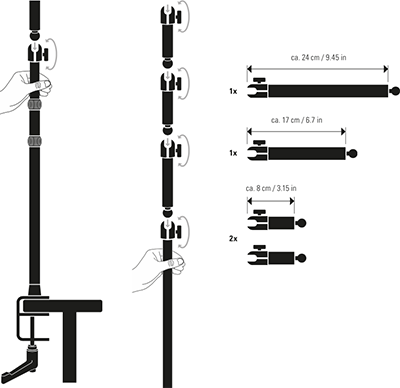

That'll give heaps of options and my hope is that I can just mount it behind the centre speaker then swivel the camera out when needed so it'll be near invisible when not in use. We'll see, I'm not convinced yet, but it was the best option I could come up with for the moment short of physically mounting it to the wall on an adjustable arm (and I'm not ruling that out either).
Fingerprint Reader
With no more Logitech Brio, I needed another means of biometric auth. My Microsoft password is definitely not fun to type in, plus I want to be able to auth with other people looking over my shoulder. It was time for a fingerprint reader and the most consistently positively reviewed one I could find is the Verifi P5100:

It's nicely built with a solid aluminium body and sits discretely off to my right, away from the main desk. It's a tad slow to read (the built-in ones on my Lenovo laptops are faster), but not as slow as the Brio was and more reliable too. I'm using this all the time not just to unlock my PC but to auth to 1Password as well. Highly recommended!
Lighting
So how about those lights earlier on?! 😊 Let's try the same view with a different lighting effect:

Obviously, I spend a lot of time in front of the camera and this is the setup I've had running for years now, a couple of big Fovitech panel lights bounced off the white wall to soften the image a bit. It works great for when I'm on camera, but it's stark. There are halogen bulbs in the roof but they're also a stark light and a dodgy dimmer keeps causing them to flicker lately too. So I added mood lighting.
The lights in the colourful pic are a couple of Hue Go units on the desk and a Hue Lightstrip underneath it. They're all completely customisable in terms of colour and intensity so I don't expect to maintain such "gamer" colours, but it does make for a pretty cool effect. Truth be told, one of the reasons I put the Hue units in was because they can also act as a Zigbee repeater. Without going down yet another massive rabbit hole, a bunch of the IoT sensors I have around the house (for example, for tracking the temp in each room) didn't have sufficient signal strength to talk to the ConBee II sniffer on the bottom floor of the house inside the server cabinet inside the garage and the Hues act as repeaters. It looks like this:
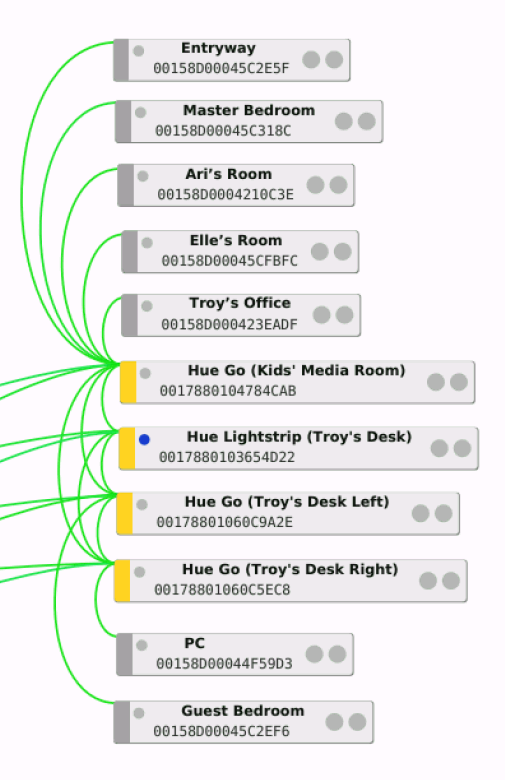
That's probably already more than you wanted to know, point is there's actually a functional purpose behind those lights as well. Also, by being IoT enabled I can do a heap of other things with them using Home Assistant (another massive rabbit hole). For example, I have a few little motion sensors I've been using to setup automations in the kids' rooms (they walk in and lights come on, walk out and they go off). I'll use one of those to turn these lights on when I enter the office and flick them off if there hasn't been any movement for a while.
Stream Deck
When I asked about legitimate business expenses for the end of the fin year, another great suggestion was the Elgato Stream Deck:

This is plugged into the PC via USB and is effectively 15 customisable hot keys with LCD displays on each you can tailor. The value proposition is that they're programmable and make it easy to perform pre-configured tasks with a single push. For example, a lot of streamers use them to automate tweets, voice effects or other repeatable actions. I wasn't entirely sure what I was going to use it for when I bought it, but I'm gradually finding some good cases.
One of the best uses I've found so far is to toggle the aforementioned lighting in my office. There's a button for the coloured "mood lighting" and another button that turns all that off and toggles on the panel lights (they're sitting on an IoT power switch). It means that those two very distinct ways of working are just a click away which is especially handy when someone suddenly wants to go from audio to video and I'm not prepared. And just in case you're trying to work out how to do that, it's connected to Home Assistant with web hooks triggers defined on both automations then I used the Home Assistant Webhooks for Elgato Stream Deck plugin to wire buttons up so a single press toggles modes. It's kinda awesome 😎
(Sidenote: one other fun use case is I've pulled the audio from sadviolin.com and wired it to a button in preparation for the next time the kids come into my office and tell me how hard their day at school was 🤣)
Mouse and Keyboard
We're getting to the pointy end of things now, but it'd be remiss of me not to talk about the very devices my fingers spend all their time on. Many years ago, (still in my 20s), I started getting RSI from all the time I was spending on mouse and keyboard. After physio and advice on ergonomics, I moved to Microsoft devices designed, in simple terms, to make your hands and arms last longer. Ever since then I've stuck with various iterations of their input devices as you would have seen in the original ultimate office blog post.
Complementing the new build, I went with a Microsoft Surface Precision Mouse and Microsoft Surface Ergonomic Keyboard:


These replaced ageing variants of the same things but wow, what a difference! The obvious one when ordering is that they're both Bluetooth so no dongle like I'd had on the last one hence more free USB slots in the PC. What wasn't obvious when I ordered them is just how nice they feel. I mean really nice and that's a combination of the felt on the palm rest of the keyboard, the smooth feel of the keys themselves and likewise, the surface textures of the mouse. But for some reason it's the smooth scrolling of the mouse wheel I'm loving most; it doesn't click on scroll like my last one and I'm really liking the lack of haptic feedback for that purpose. I know I'm waxing lyrical about otherwise pretty boring devices, but I just love these two units.
To top it all off, I found a wide felt mouse mat on eBay of unknown brand. It's probably the cheapest thing I bought in this whole setup, but I just really like how it frames the whole workspace.
UPS
Last thing - power. I've had UPS units before with the last one being an APC job. It died. Early. As with many other decisions in this build, I turned to Twitter:
Alright folks, UPS time. I need a rack-mounted unit to power the @ubnt Dream Machine Pro and Gen 2 switch along with a @synology DS1512+ NAS and modem. Mostly to protect against surges, mains power cycles and short term outages. Suggestions?
— Troy Hunt (@troyhunt) June 25, 2020
And also, as with many other decisions, there were way too many choices. However, Eaton regularly floated to the top and I ended up with an Eaton 5P 850VA / 600W Line Interactive Tower UPS:

The criteria for choosing this basically boiled down to figuring out how much power essential units would draw, how long I wanted them to remain powered for in an outage and then what form factor to choose. In the end, this little unit is driving the PC (obviously), the ultrawide (I should switch this to one of the 27" screens that'll draw less power and provide more battery life), the switch in my office (which provides PoE to the access point here) and my old Logitech Z-5500 speaker setup. Why the speakers? Because running the power through the UPS has completely solved this problem:
Alrighty, my faithful @Logitech Z-5500 buzzes in a (very) noticeable fashion when powered on. Away from all other cables and interference, unplugged from speakers and control unit, just hums away as soon as powered up. Ideas? pic.twitter.com/q8tifugfDT
— Troy Hunt (@troyhunt) July 6, 2020
There must have been some line noise somewhere and this has now fixed it right up. Driving all that, the present load on the UPS would give me 14 minutes of life from the battery (according to the inbuilt display) and that's enough to either get the power back on if something trips it or failing that, save any important work and shut down gracefully. I also ordered a rack mounted Eaton unit for the server cabinet, but that led to other (now resolved) problems I'll write about another time.
The only complaint I have about this unit right now is the fan noise. It's not enough to be picked up by the mic, but it's enough for me to hear something and I really like being able to have just a super quiet environment. I foresee me building a soundproofed enclosure for this one...
Summary
I love this setup and as of right now, there's nothing I'd do differently. There's still tweaking to be done and that's everything from the Stream Deck keys to the camera mount to the lighting, but I'm sure that's something that'll evolve over time. For a set of gear that's literally the primary source of my entire professional livelihood, this config absolutely nails it and I can't recommend it all highly enough.